Fix Mic Quality or Call Quality
If you are using the unit for phone calls (especially through CarPlay) - you will need a 3.5mm radio microphone. These can be purchased from our site.
The mic built into the unit is only suitable for voice commands due to its tiny size.
CarPlay software requires a physical external microphone for phone calls.
The microphone can be plugged into the black "MIC" plug which is attached to the bundle of coloured RCA Plugs (LIKE THE IMAGE SHOWN BELOW) that came with your head unit. This bundle can be plugged into the back of the unit via the long white plug. Then, connect your 3.5mm microphone cord into the black plug labelled "MIC"... make sure it is plugged in tightly.
Once connected, press the pink "RESET" app on the apps pages to reboot the unit.
If you are experiencing mic quality issues once the above has been followed, please try the below:
1. Go to carsettings - factory settings - enter code 16176699. Scroll to customised settings and look for the "double wheat echo elimination" setting. If this is already turned on, turn it off. Then, turn it back on and click save in the top right corner
2. Then, go to carsettings - factory settings - enter code 16176699 and look for GAIN SETTINGS. Look for mic gain or BT mic gain and change the number to a slightly higher value (if you have both MIC gain and BT mic gain available; adjust both).
3. Next, whilst on a call (connected to the head unit) - swipe down from the top right corner on your iPhone. Click the "MIC MODE" button and change to "wide spectrum"
4. Ensure mic is positioned close to driver (on steering column or A pillar corner near the sun visor)
5. If you are still experiencing issues, take a photo of the jack on the mic plug and send a photo to our support team via email.